Description:
SQLSRW10.NLM module is designed to archiving of Sybase SQL Anywhere Server 10 database files.
!!! SQLSRW10 works for database with page file size = 2048 bytes only. !!!
The supported platforms:
SQLSRW10.NLM is dedicated for Sybase SQL Anywhere Server in version for NetWare system (NW5.1+SP8, 6.0 and 6.5).
Installation of SQLSRW10 program on NetWare server:
Module SQLSRW10.NLM should be copied to a server to SYSTEM folder on SYS volume.
Start SQLSRW10.NLM module:
The program can be executed immediately from a server console level.
To start SQLSRW10 program one should use the syntax as below:
SQLSRW10
Usage:
After launching the application on the server, a dialog window will appear (Fig. 1):
 Fig.1
Fig.1
In order to perform the database backup, it is necessary to log into the database server - it is required to choose the position Login to SQL server.
We will obtain then a window like this on Fig. 2.
 Fig.2
Fig.2
It is necessary to type in the user's who posses the supervisor's rights. It will be most often an user with the name "dba".
Then will appear the window with the question concerning to the user's password - Fig. 3.
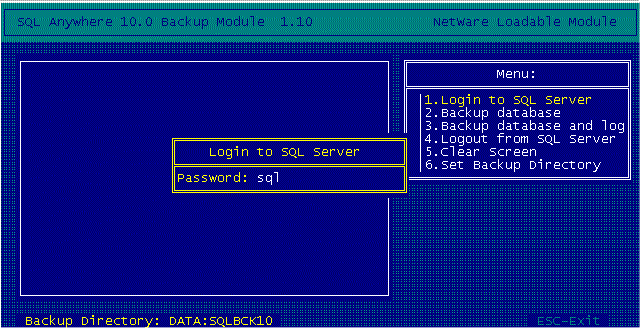 Fig.3
Fig.3
After successful attempt of logging into the databases server we will see the message as shown on Fig. 4.
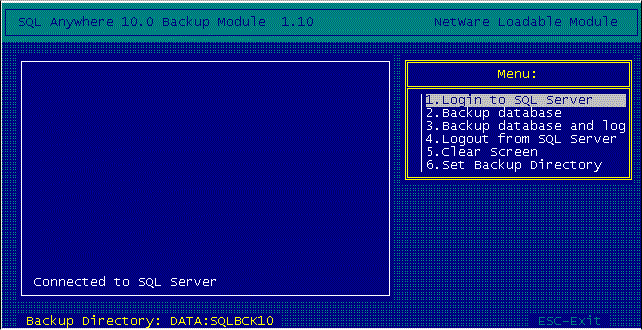 Fig.4
Fig.4
In case of incorrect typing of the user or the password we will receive the message:
Can not connect to SQL Server
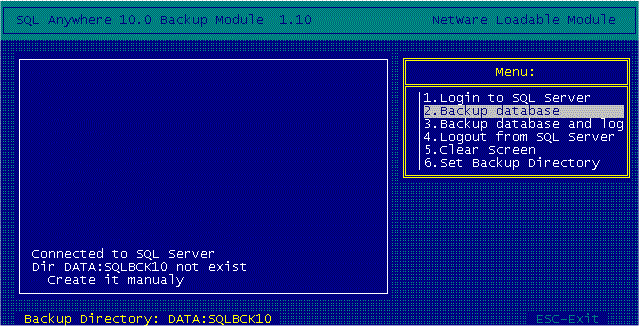 Fig.5
Fig.5
In the lower part of the screen we will see an information about the actually defined directory to which the backup of the database will be saved. It is possible to change this directory by choosing the option: Set Backup Directory. In case of lack of the given directory it is necessary to create it manually.
After choosing Backup database option from the Menu the backup will occur of the main database file to the directory defined as described above. On the screen will be displayed information regarding the number of currently archived page of the database file (Fig. 6).
 Fig.6
Fig.6
In the window on the left-hand side will be given information connected with size of the page of archived database and quantities of pages destined to archiving. After the successful backup we will see the message BACKUP FINISHED, as shown on Fig.7.
 Fig.7
Fig.7
In case when we want to archive the main file of the database and sets of the LOG type, it is necessary to choose Backup database and log option from the Menu.
In order to change the directory to the which we want archiving the database sets, it is necessary to choose Set Backup Directory option. We will see then a window like this on Fig. 8.
 Fig.8
Fig.8
It is necessary to type in the full path into the directory (in form of: vol:dir1, vol:dir1/dir2), and then to accept using Enter key. The given directory has to exist on the server.
The application program will be ended after pressing the ESC key and the confirmation of the choice by use of the "Yes" option - Fig. 9.
 Fig.9
Fig.9
| 




