| Quick Shortcuts in The Gimp 
13 Jan 2005
The Gimp comes with a wonderful feature that's bound to help you out. It's
called "Dynamic Shortcuts". This feature basically allows you to attach any key,
or key combination (alt, ctrl, or shift-key) to any feature within The
Gimp.
To do it is surprisingly easy. Simply start up The Gimp
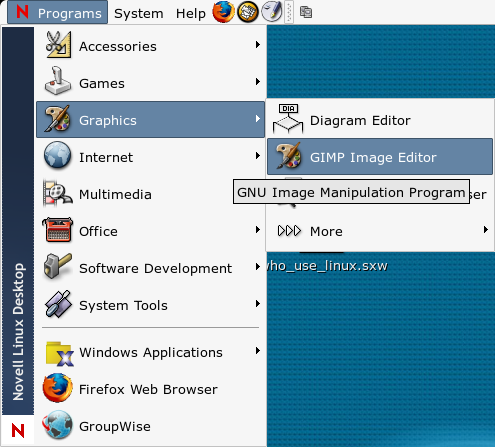
Open
up the preferences dialogue by clicking on the "File -> Preferences" button
from the main Gimp window.

A
preferences window will open, and from there, click on the Interface menu
item in the left-hand menu, and then click the checkbox in the left-hand content
area. Click OK and you're done with the first part.
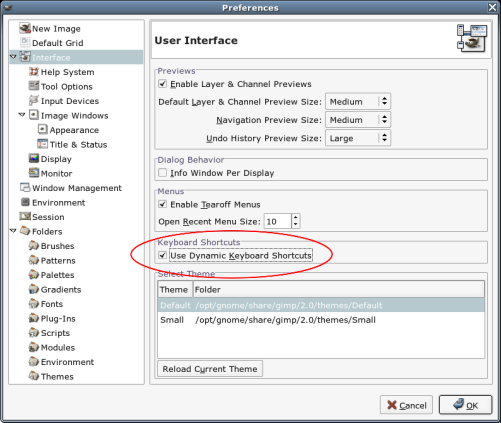
Now
open any image you wish with The Gimp, and right-click in the loaded
image.
You'll see a menu pop up.
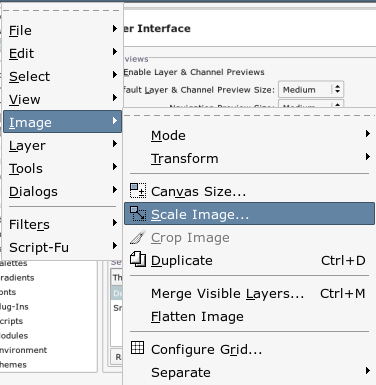
Find
a menu item with which you would like to associate a keystroke
shortcut.
I personally like associating the "ctrl-i" key combination with
the "Image Resize" function of Gimp. To create this association, I find the
appropriate function, and while it is highlighted with the mouse, I press the
shortcut I wish to associate - in this case it's "ctrl-i".
Immediately
after pressing the keystroke combination, the same appears in the menu after the
highlighted function.
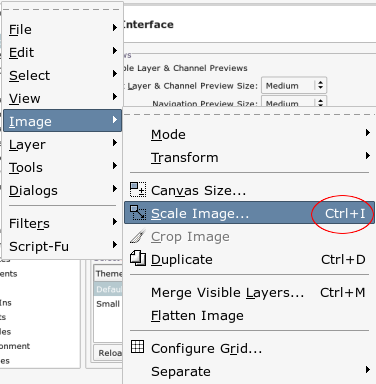
From
now on, if I wish to resize an image, I simply press ctrl-i and away I
go!
For those of you who are used to Photoshop's keystroke shortcuts,
there is a site which explains the process of creating similar shortcuts in Gimp
quite easily. Click here to access the site.
|





