| YAST Online Update De-Mystified 
Posted: 9 Mar 2005
It's generally considered a good practice to keep your operating system as
secure and updated as possible. Beyond the fact that Linux is the best operating
system available for this type of practice, SUSE makes it a snap. This guide
will demonstrate how YAST Online Updates can be performed and automated to keep
your system as solid and impenetrable as possible.
First, I'd like to distinguish between updating to a newer version of your
software and downloading security patches for your software. In YAST, you have
the ability to upgrade your software to the latest versions, as outlined in the
article entitled System Upgrade How-To. There is also another feature of SUSE
called YAST Online Update. This is different than what is outlined in the System
Upgrade How-To. Rather than upgrading your software to a newer version, it will
download and apply security patches to your system. It is this YAST Online
Update, or YOU, that is explained in this tutorial.
Now that we know the direction we're headed, let's make sure the SuSE Watcher
desktop applet is running. Look for the SuSEWatcher icon in your system tray. As
it uses different icons to report its state, it may look like any of the
following:
  
You may have to just hover the mouse over each of the icons in your system
tray one by one until you find it. The tooltip will say "SuSE Watcher."
If it is not there, feel free to start it up! To do this, click on the K
Menu, then SYSTEM, DESKTOP APPLET, and finally SUSEWATCHER:

Once you have found the icon in your system tray, click on it. If you are
prompted to activate the SuSE Watcher services, click YES. The "susewatcher"
window should then appear:
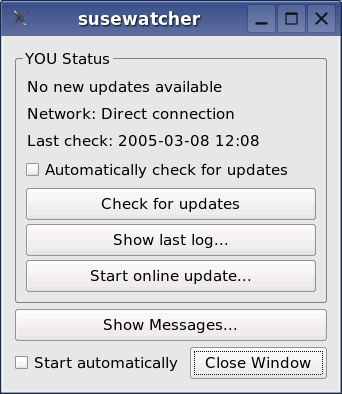
Check the "Automatically check for updates" and "Start automatically" boxes.
Then click CLOSE WINDOW.
The system will then periodically check for updates. When they become
available, the icon will look like this one:

You just click it, and the "susewatcher" window will appear again.
This time, it will tell you "New security updates available." To perform the
update, click START ONLINE UPDATE:
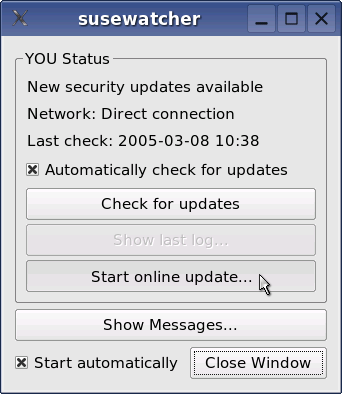
After you enter your password, you are taken to a window labeled "Welcome to
YaST Online Update." For detailed information about online updates, read the
information in the left pane. To perform the updates, select an Installation
source close to you and click NEXT:
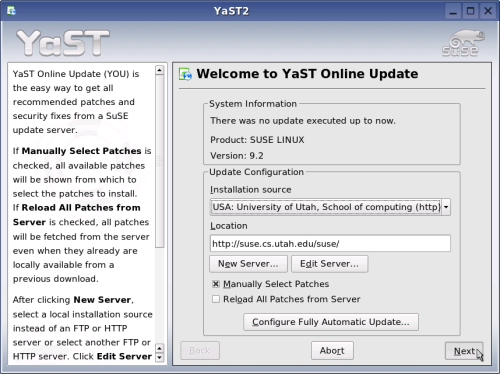
YAST then retrieves information about new updates.
Momentarily, the available patches and updates appear. Keep in mind that this
is not new versions of the software. It contains bug fixes, patches, and
security updates to the software currently installed on your system. To execute
the update, click ACCEPT in the lower right corner of the window:
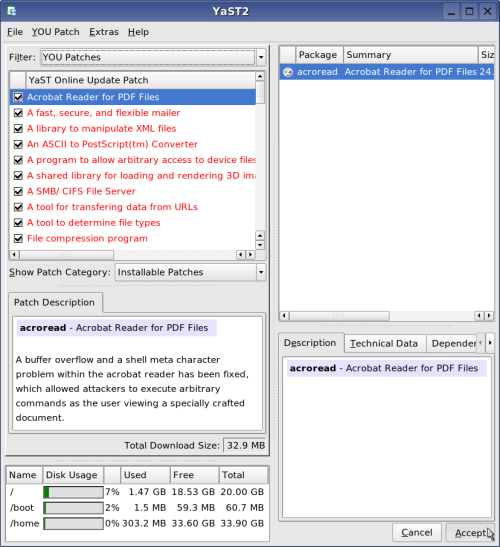
YAST then downloads and installs all the patches and updates. You may be
prompted to install a patch or two:

When the update is completed, just click the FINISH button in the lower right
corner.
Next time you see the red icon in your system tray, repeat the steps here to
perform the update.
It's always a good idea to keep a system as secure as possible. This means
applying any and all available patches and security updates. YAST provides a
wonderful way to do this, outlined in this guide.
| 




