| Dumb Question: Mounting Linux CDs 
25 Jan 2005
Dumb Question: Mounting of floppy disks or CD's is done automatically in M$
and most newbies are looking for something just as easy. However, very little
information is found in any of the literature or technical guides on this
subject. Perhaps I'm the exception rather than the rule, but it took me 4 weeks
to learn how. I finally decided to overcome the embarrassment and ask the
question of one more experienced than I. A simple little thing. I'm 67 years
old.
Answer: For SUSE
SUSE has a desktop Icon for accessing what is called removable media. This
includes floppies, CD-ROMs, and Burners, DVDs, Hard Drives that are not mounted
at start up, and Networked drives. For the newbie, probably only floppies and
CD-ROMs are important and this answer deals with accessing them, copying files,
and installing new software from a CD. 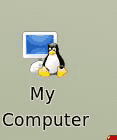 The SUSE desktop icon is called "My Computer"
usually just below the Trash Can in the top right of the screen. The SUSE desktop icon is called "My Computer"
usually just below the Trash Can in the top right of the screen.
Clicking this icon starts the file manager, and shows the various removable
media on your system.
This is KDE. 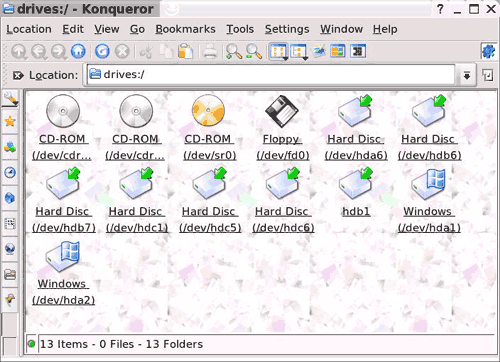
This is GNOME. 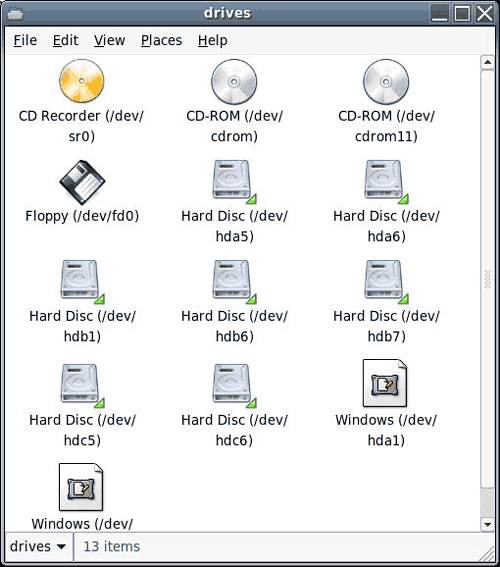
Insert a floppy into the drive, and click the Floppy icon in the window. I'll
stick to KDE as my desktop has been setup under this window manager, but the
general operation are the same.
This is the KDE file manager window after clicking the Floppy icon. 
Konqueror has a nice feature that is very helpful for newbies and experienced
users as well. In the Window drop down menu, you can split the window into two
panes. Then drag and drop files from one pane to the other. 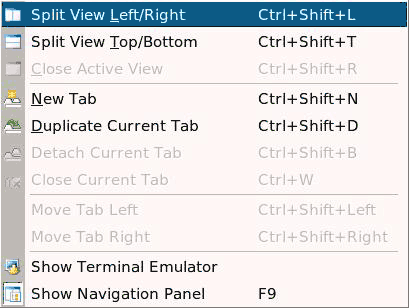
This is the two panes view with the floppy in one and my home in the other.
Whichever pane is active is shown in the Location bar. 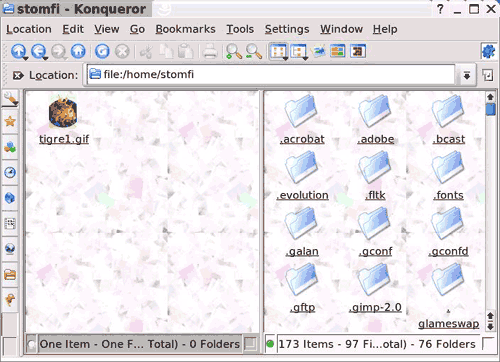
 When you drag the floppy file to the other pane,
you don't have to reach for the keyboard, as Konqueror gives you a nice
clickable menu of possible actions. When you drag the floppy file to the other pane,
you don't have to reach for the keyboard, as Konqueror gives you a nice
clickable menu of possible actions.
Being an old UNIX user, the idea of
using the keyboard as well as a 3 button mouse is redundant. You use one or the
other in my book.
When you have finished, close the file manager and take out the floppy.
To use the CD-ROM to install some new software is just as easy. This is the
file manager looking at an inserted CD. 
Click on the RPM file to install it. Information about the package will be
shown with an Install button.
This one is for a different piece of software as the ltris one was pretty
boring. 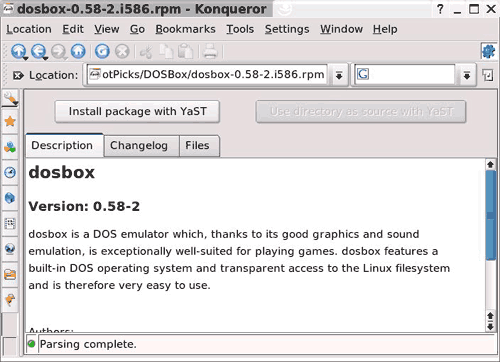
As only the super user can install software, this window pops up when you
click the install button, asking for your root password. 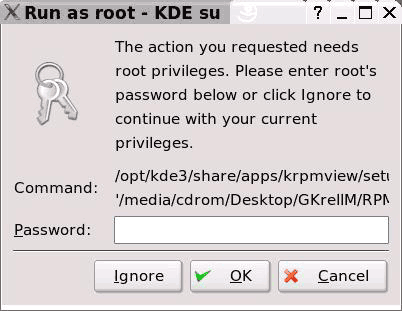
Supply the password and the package manager starts.
Sometimes this may take a little while to happen as the packages
configuration files have to be read.
This is the package install window. When it closes the package will be
installed. 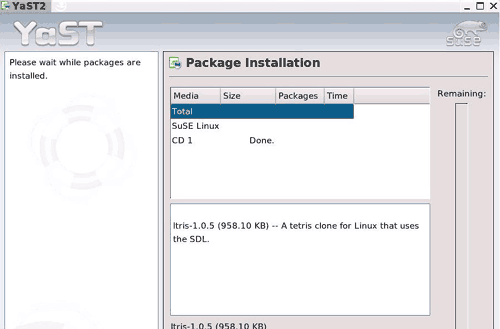
In the file information window, click on the Files tab to get this
view. 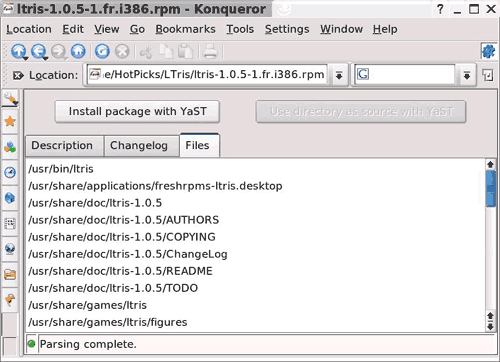
This shows you where the program is installed, and a bit further down where
as suitable icon file might be. We can use this information to put a launch icon
onto the desktop. Right click in an empty space on the desktop and choose these
options. 
In the properties window General tab, fill in the name and click on the
Application tab. 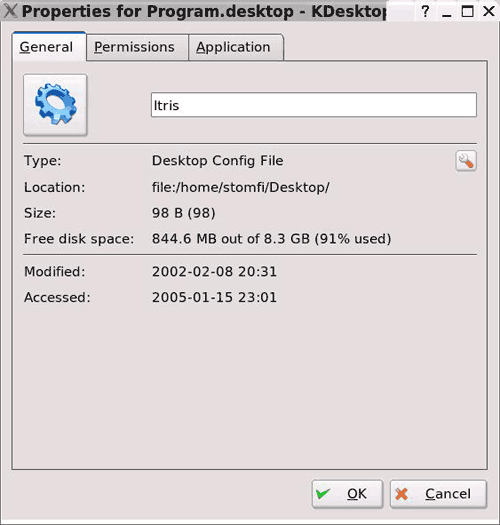
Fill in the Description and the path to the application which you can get
from the package file information window, or by browsing for it. 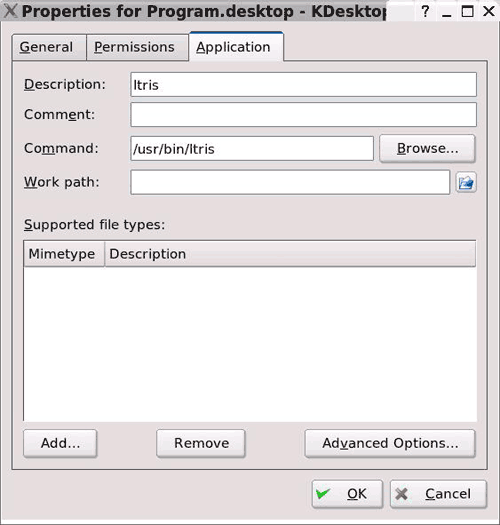
Next, scroll down the package file window to find a suitable icon file. Click
the General tab in the Properties window and click on the icon. Select Other
Icons and the Browse button. 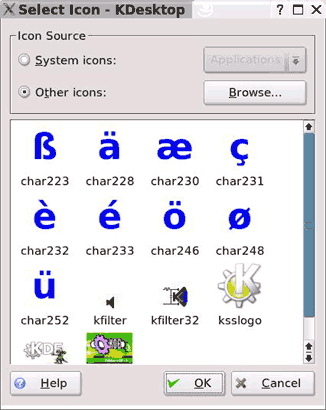
This is the Browse window in the application share folder. Change the filter
in this case to *.bmp and hit Enter.
I have selected logo.bmp. Click Open. 
Click OK in the Properties window. This is the new icon on the screen. Click
it to make the application run. 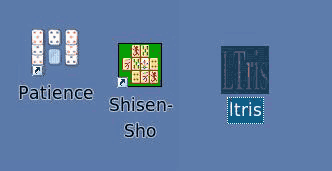
This Newbie answer has covered:
How to access floppies and CDs in the SUSE KDE and GNOME desktops.
How to split the Konqueror window into two panes for easy file copying and
moving.
How to copy files from these media into your home folders.
How to install new software in SUSE in RPM format from a CD.
How to create a KDE desktop icon for a new application.
| 




