| Filters for Evolution 
Posted: 26 Jan 2005
In recent weeks, we have looked at Evolution and what makes it so great. Last
week, I wrote an article about how to set up your email account. That was quite
painless. So, now we are receiving email. Well, what if we want to sort our
messages into different folders as they come into the inbox? This is also a very
simple task. Let's run through how to set it up.
Go ahead and start up Evolution. Then, go up to the TOOLS menu, and click on
FILTERS:
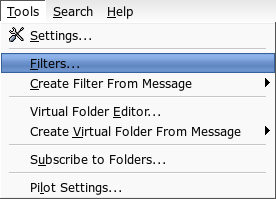
A small window appears. At the top is a drop-down box. Let's just make sure
it says "incoming":

To add a new filter, we'll just click ADD. The "Add Rule" window comes
up:
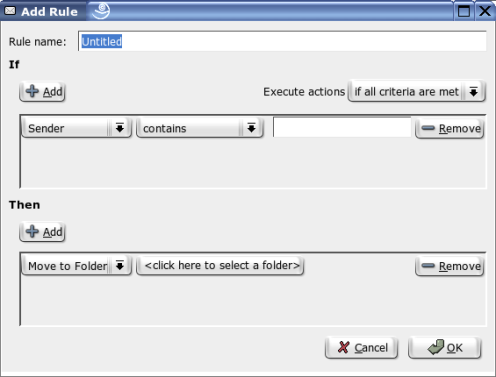
For our example, I am going to set up a rule to filter all of the email that
comes from my brother, Brett, into his own folder.
In the "Rule Name" box, put a name in. It can be anything, but I'd name it
something that makes sense. I'm going to name mine "Brett's Email."
In the IF part, we need to put in a condition. For my example, I'm filtering
on the sender of the email, my brother, Brett. So, I'll leave the first
drop-down box set to SENDER, and the second drop-down box set to CONTAINS. In
the empty text box, I'm going to put in his email address. It will look
something like this:
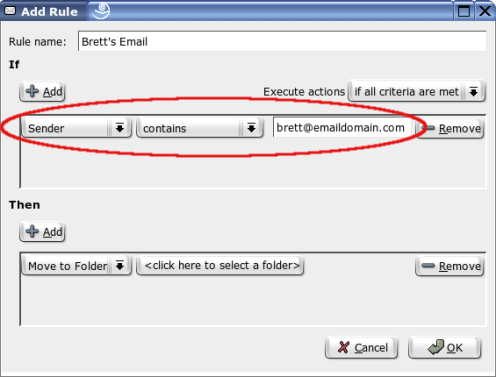
So now Evolution knows what it's looking for. However, once the program finds
a matching email, what will it do with that message? Right now, Evolution does
not know what to do with it. Let's tell it what to do with these messages.
In the THEN part, I am going to leave the first drop-down set to MOVE TO
FOLDER. So now, I need to tell it which folder. To do this, I click the CLICK
HERE TO SELECT A FOLDER button. A small window comes up with the list of
folders. I will select the folder named "Brett" and then click OK:

When we get back to the ADD RULE window, we can see that when Evolution finds
these messages, it will move them to the folder called "Brett":
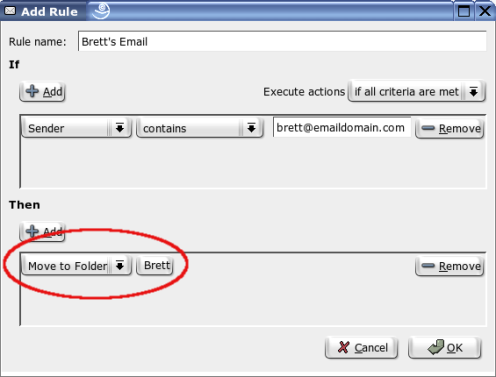
Now, we can click OK on this window. Then, we are taken back to the FILTERS
window, where we will again click OK.
Sweet! The new rule is in effect. All email that comes from my brother
automatically gets sent to the folder bearing his name.
You can set rules with many different criteria and actions for handling these
rules. They are wonderful tools for sorting the family mailing list from the
work-related messages. You can even use them to delete spam automatically.
Evolution has some powerful tools. Filter rules is only one of them. There is so
much more there that you can put to work for you. Next time, I will discuss
another of the many ways to do this.
| 




