| Windows Shortcuts for Firefox Tabs on Linux 
Posted: 16 Mar 2005
Many windows users who have have used Firefox and are trying to switch to
Linux / KDE find it difficult because the shortcut keys for switching tabs has
changed.
Fear not! As always, there's an easy way to remedy the
problem.
To begin, simply navigate to N -> Control
Center

When
clicked, the KDE control center will open.
Click on Regional &
Accessibility

Then
click on Keyboard Shortcuts

Upon
clicking, you'll see the right-hand content panel show a bunch of keyboard
shortcuts. Scroll down until you find the "Walk Through Desktop List"
option.
When you find it, single click on it, and then click on the icon
that looks like this:

When
you've clicked on it, a new window will open that looks like this:
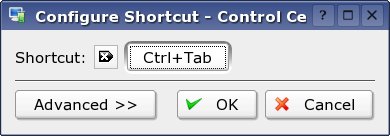
With
that window open and in the foreground, we're now going to assign a new key to
the "Walk Through Desktop List" option.
The key-combination I prefer is
"ctrl-alt-right" so that's what I'll use in this article. You can use whatever
you wish - just be careful not to over-ride some other critical
shortcut.
At this point, press and hold CTRL and ALT and
then tap the right arrow key on your arrow keys.
Upon pressing the
right arrow key, the window will disappear, and your new shortcut combination
will be recorded.
Now, you'll want to assign the "ctrl-alt-left" key to
the "Walk Through Desktop List(Reverse)" option. To do this, simply follow the
same instructions and click on the Walk Through Desktop List(Reverse)
instead.
When you've done this, make sure to click the Apply
button and your new shortcuts will become active.
When all is said and
done, your shortcut screen should look something like the image
below:
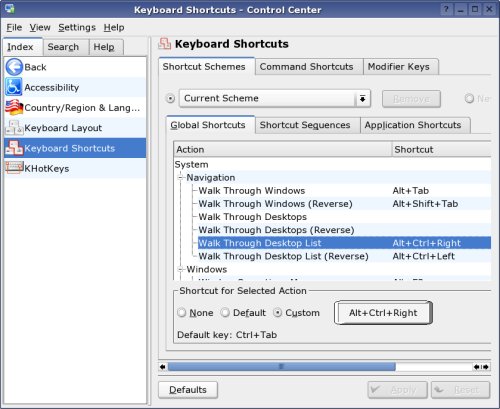
At
this point, you will be able open Firefox and use the CTRL-TAB shortcut to
switch between your tabs, and to switch between your desktops, you press
ctrl-alt-right and ctrl-alt-left.
Easier than changing
desktops in Windows, that's for sure.... Oh wait.. That's right... Windows only
has one desktop.
|





