| Sticky Notes for Gnome 
Posted: 16 Mar 2005
Call me quirky, but personally, I really don't like paper all that much. When
I'm on my computer and am required to write something down quickly, I like using
my computer as my scratch tablet.
For a long time I used a program called
gedit, but it took too much time to load and I usually missed the information
given me to remember.
When I tried to find a more suitable application,
it didn't take long for a program called Sticky Notes to
surface.
Sticky Notes is an applet that can be configured to load and run
harmlessly and practically un-noticed in the background until needed, and can be
instantly loaded when you need to jot something down quickly.
Loading Sticky NotesTo begin, right click anywhere on an un-used
portion of your top toolbar and follow Add to Panel -> Accessories ->
Sticky Notes
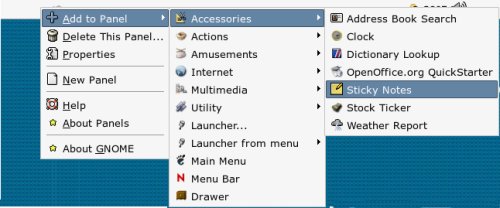
When
you click, you'll see a little yellow note-pad icon appear on your top
toolbar.

Using Sticky NotesTo start using Sticky Notes, simply left-click on the
note-pad icon, and you'll instantly see a window pop open which is ready for
typing.
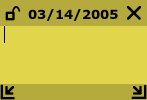
Some
reasons I love this program are:
- It's amazingly fast. When you need to type information instantly, this
program can be faster than grabbing your pen and paper nearby. Simply click
and type.
- The "notes" are accessible through all desktops. It's great when you want
to leave notes for another user. When they start up the system and log in
(assuming they use the same username / password) the notes automatically pop
up.
- The notes aren't erased when the system shuts down. When it starts up, the
notes stay in the same position where they were when the system was shut down.
- The note automatically expands to fit as you type. No un-necessary
scrolling.
- They work just the same as the normal post-it notes. They're there until
you don't need them anymore. Easily moveable, resizeable, lockable, deletable.
To preserve information, you can make your note un-editable by simply
right clicking on the title of the note and selecting Lock
Note.
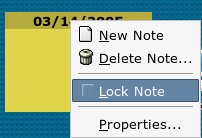
This
doesn't mean the note is un-deleteable, it just means the note cannot be
changed.
When a note is no longer needed, simply click on the "X" in the
upper right-hand corner to close it. Very easy. Very intuitive.
Sticky
Notes is a great program for entering temporary information which needs to be
accessed quickly and easily.
|





