| What is so great about Firefox? 
Posted: 9 Mar 2005
When the mozilla crew started releasing the alpha versions of Firefox, I was
probably one of the first 100 people to download and try it. I really liked the
idea of having such a highly configurable stand-alone browser.
Over the
course of time I've been using Firefox, I've become very accustomed to the way
it acts, and have found features not available in most browsers.
Here are
a couple of reasons I've fallen in love with Firefox:
- The search bar in the upper-right hand corner.
- The "Find" feature being docked to the bottom of the page.
- No more questions about whether the page is secure or not.
- Typing anything into the URL bar usually gives good results.
- Firefox Extensions.
Search Bar
With
Firefox, if you want to search for something, there's a nice window that's
always top-level for you. You simply type in what you want to search for, and
press enter.
There's a list of pre-configured search engines also,
so you've got more options. You can perform such searches as word definitions
using Dictionary.com or things to buy using ebay, or amazon.com.
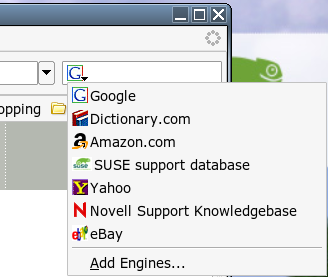
Docked Find BarWith other browsers, whenever I wanted to search for
something, I found it cumbersome to locate what I was looking for, because the
"pop-up find dialog box" was in the way. Firefox solved this problem by docking
it to the bottom of the screen.
To activate it, press "CTRL-F" and you'll
notice a little bar appear at the bottom of the browser.
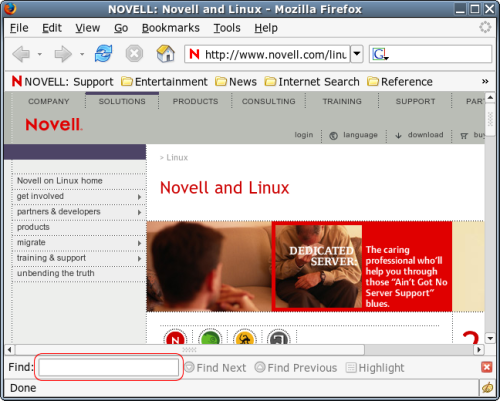
Begin
typing something, and if it's found on the website in the browser, the word will
be highlighted in green on the page.
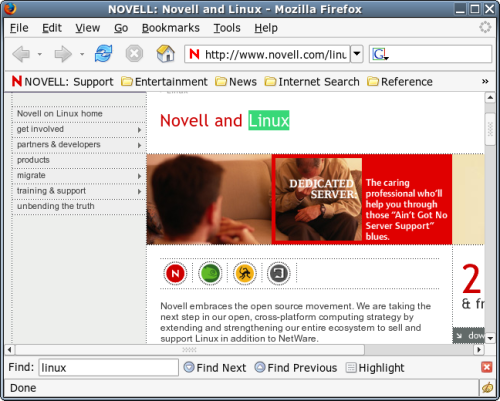
If
it can't be found, it will be highlighted in red in the find bar.
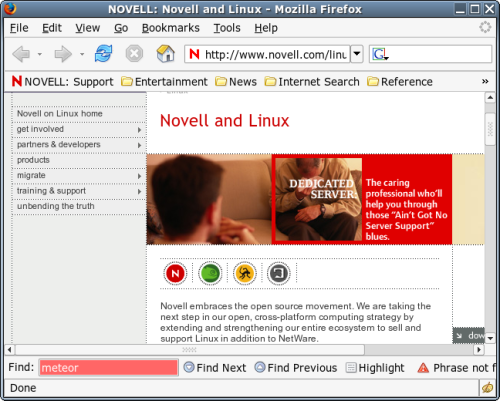
This
makes finding things so much easier than with any other search method I've come
across. As soon as the term can't be found on the page, the find bar turns red.
No text to read, nothing to hunt for, just watch for red in the find bar and
you'll know if you've hit a snag. If it doesn't turn red, look for the green
highlighted text on the page. Very easy. Very convenient.
Obvious SecurityOn most browsers, the only way to tell a page is secure
is by looking at the URL to make sure the "https://" protocol is being used, or
looking at the bottom right-hand corner to see if a "padlock" is activated and
closed. Not too obvious.
With Firefox 1.0, mozilla has made the page's
security quite obvious.
If you hit a secure page, the entire URL address
bar will turn a bright yellow, with a "locked" padlock at the end of the window,
and in the usual bottom-right location.
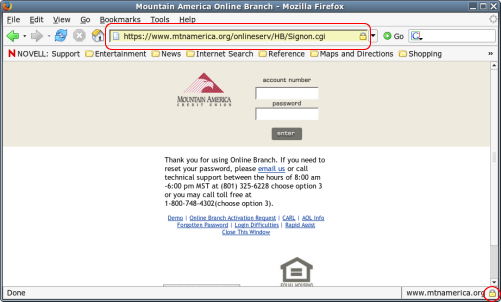
With
Firefox, most people will most likely feel a bit more at ease while making
purchases online because it's so easy to tell if the page is secured or not. No
mistaking it with Firefox, that's for sure.
Intelligent Address BarI think mozilla has hit on gold with this one. I
actually found it by accident when I was surfing the net.
I opened a new
browser window and typed in "linux games" in the URL bar instead of the search
bar. I shortly realized what I had done, and anticipated the usual "I don't
understand what you're trying to do" or "404 Error" message other browsers give
when normal English is put into the URL bar.
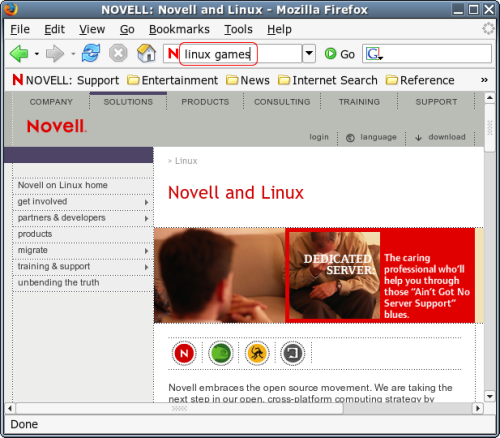
Instead,
Firefox quickly opened the URL "http://www.linuxgames.com" and everything was
fine.
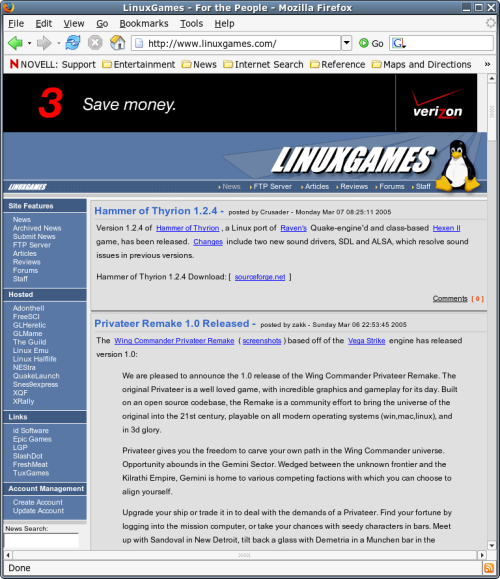
After
it loaded, I sat there kind of dumbfounded for a bit, wondering what had
happened. I then tried putting various other things into the URL. Everything
from "I would like to find out what kind of pizza is currently being sold at
Dominoes" to "pv2-250 repair issues". They all gave me relatively great results
by taking me to pages containing information about what I had typed
in.
What was happening was, Firefox seemingly attached the "I'm Feeling
Lucky" functionality of google directly to the URL bar inside
Firefox.

It's
great! If the text entered into the URL bar is not formed correctly, it simply
goes to google, searches for whatever was put in the URL bar, and returns the
top-most result. I love it.
Firefox ExtensionsFirefox out of the box is a pretty slim browser. It
doesn't do anything too terribly fancy, and I'm sure most people enjoy it as it
is. Firefox has the capability, however, to insert an ever-growing list of
applications into itself to make it perform some additional function. To see
what I'm talking about, simply follow Tools -> Extensions

Then,
when you click, a window will appear.

As
you can see, I've got one extension installed - the ad blocker.
From ad
blocking, to auto-filling forms, to acting as a download manager, to outlining
all essential web developer tools. The extensibility of Firefox is truly
amazing.
That's just a few reasons I love Firefox. Anyone who hasn't
tried it certainly should do so. From my vantage point, it certainly adds a lot
of ease and convenience to surfing the web.
|





