| Novell Linux Desktop System Upgrade How-To 
Posted: 9 Mar 2005
At the beginning of February, I shared an
article about how to do a system-wide update. This was to upgrade the
software on your system to the newest versions available. Mostly, that applied
to people using KDE on SUSE 9. People asked how to perform a similar update on
Novell Linux Desktop. I'll take you through this process now. This guide assumes
that you are using Gnome on Novell Linux Desktop 9.
First off, open Red Carpet. This is accessible by clicking on the SYSTEM
menu, and then SOFTWARE UPDATE:
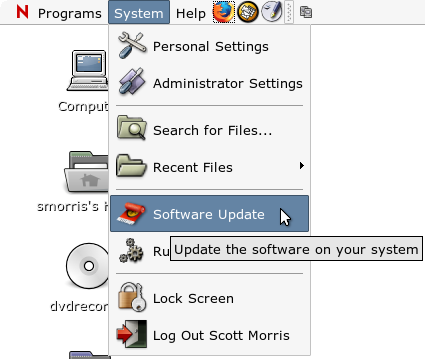
After you type in the root password, Red Carpet opens:
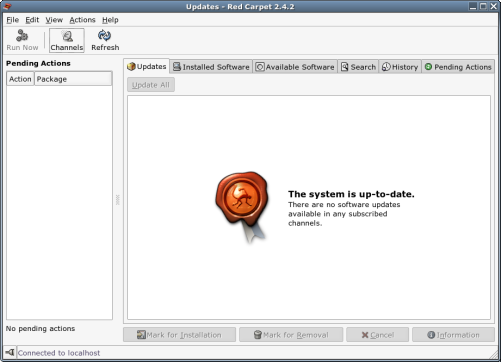
Go into the EDIT menu and select PREFERENCES. When the "Red Carpet
Preferences" window appears, select the ADVANCED tab. Uncheck the box that reads
"Verify server SSL certificates." When finished, click CLOSE:

Now, we just have to activate Red Carpet and subscribe to the update
channels. To do this, click on FILE, then ACTIVATE:
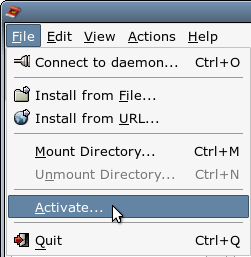
The small "Group Activation" window appears:
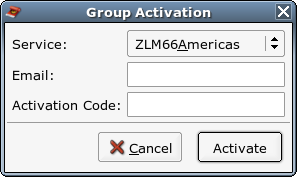
Type in your email address and activation code. The activation code should
have come either in the box or from wherever you bought Novell Linux Desktop.
Once you have the correct information filled in, click ACTIVATE.
When successful, you will see this small box:

Now that we're activated, let's subscribe to the channels. To do this,
coincidentally, we click on the CHANNELS button:
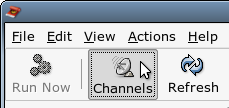
The "Red Carpet Channel Subscriptions" window appears. Select the channels to
which you wish to subscribe. Then, click CLOSE:
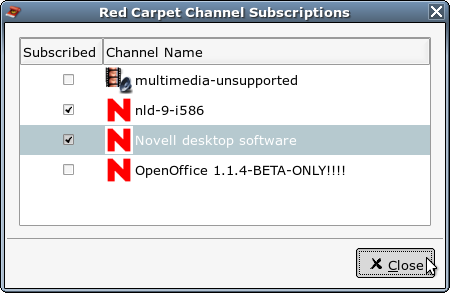
As if by magic, the available updates for your software appear in the UPDATES
tab. Click on the UPDATE ALL button.
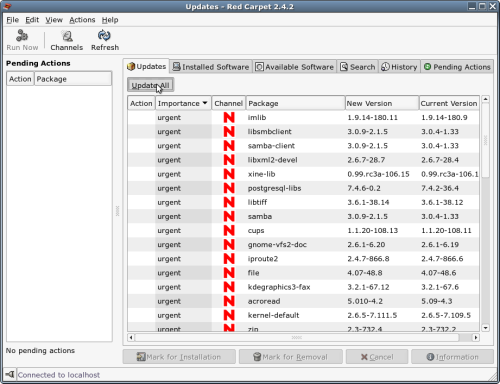
After a moment, the "Dependency Resolution" screen appears. If you scroll to
the bottom, you will see what additional packages need to be installed. Click
CONTINUE:

The "Processing Transaction" window appears, and starts working on the
updates. When it is finally finished, click OK:

At this point, I recommend rebooting the machine so that all packages
(especially those having to do with the kernel) can take effect.
Congratulations, your machine is completely updated to the very latest
versions of all the software installed on it.
If you like to have the latest and greatest, this guide is a great step in
the right direction. This is especially true if you use Gnome on Novell Linux
Desktop. Happy updating!
| 




