| Google Auto-fill Replica for Linux 
13 Jan 2005
A very cool tool made by Google will automatically fill in fields inside
Internet Explorer for you intelligently.
Because Internet Explorer
usually isn't the browser of choice in Linux, people who are used to this
feature usually miss it when switching to Firefox. But is this really
necessary?
Tracy Norris and Jesper Kristensen don't think so. They
created what is called an "extension" for Firefox that allows Firefox to
have an auto-fill feature as well. So how do you install it? I thought you'd
never ask.
Installing the auto-fill extension, as well as almost all of
the 200 plus extensions which now exist for Firefox, is very easy.
To
start, simply open Firefox, and click on the Tools -> Extensions
button.
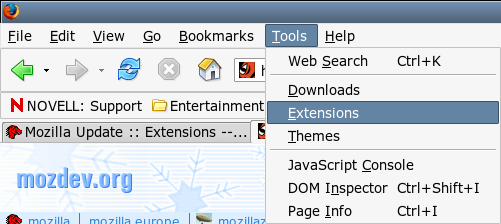
In
the box that comes up, click on get more extensions.
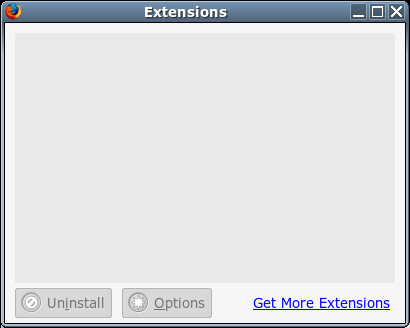
Clicking
on this will open Firefox's update website in a new browser window.
In
this window, find the search bar (as of the writing of this article, the search
bar is in the top-right hand corner) and type in autofill You'll also
want to select Extensions from the drop-down box.
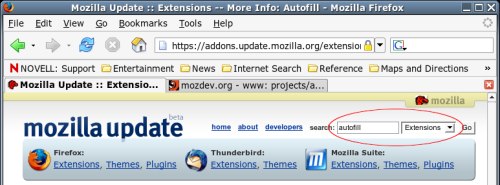

After
you've done that, click "go".
A new page will open up with a bunch of
google responses. Click the first one, which should look like the picture
below.

A
new page will open up with a lot of information about the autofill extension.
Simply click the button to install it, and you'll be on your way.
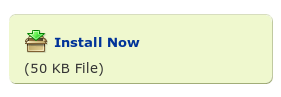
When
you click to install it, a new window may appear that looks like
this:
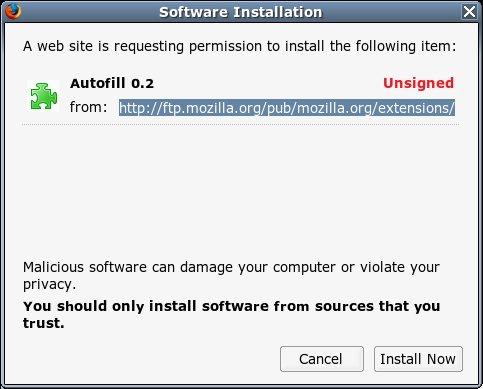
This
window is reminding you that it is usually not a good idea to install software
through your browser from sources you don't trust. Since the Mozilla foundation
is the creator of Firefox, you can take my word on their integrity.
Click
"Install Now"
You'll see a few installation progress bars zip
along, and then you'll be informed that the auto-fill feature will be activated
when you load up Firefox the next time.
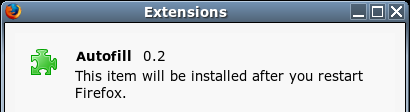
Go
ahead and shut firefox down, and start it back up.
When firefox is
restarted, the autofill button is on the toolbar customize palette. Navigate
there by following: View -> Toolbars -> Customize. It will be an icon of a
yellow pencil. Drag it from the palette to the toolbar of your
choice.
Autofill automatically highlights fields it "recognizes" in a
form by setting the background of the field in yellow. This behaviour can be
turned off through the Autofill options dialog by following: Tools ->
Autofill -> Autofill Options.
It's programs like these that make
switching to Linux even more painless. Thanks to the auto-fill team for creating
such a wonderful extension.
For more information on the autofill
extension, click
here.
|





