| Adding To The Panels In Gnome. 
Posted: 2 Feb 2005
In other operating systems, adding things to the desktop panels is usually a
simple matter of dragging them from the menus and dropping them on the panels.
Does Linux have this ability?
Yes.
and it works rather
well.
If the icon appears in the drop-down main-menus, then it can easily
be dragged to the panels and attached.
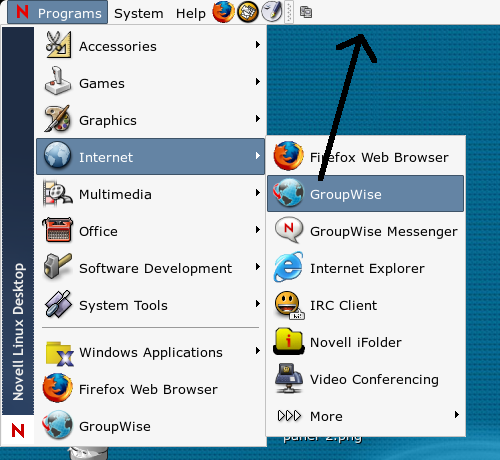
After
you let go of the mouse button, you'll see the new icon appear in the place you
dragged it, as in the image below.

But
what if the item doesn't exist in the menus? What if it's some obscure program
that the menus don't like, like KSnapShot? Are we out of
luck?
Nope.
We're still good. Even though it's not as easy as
dragging and dropping, it's not much harder.
Simply right-click anywhere
on a blank portion of the main-panel and follow the items Add to Panel
-> Launcher

When
you click on Launcher, a new window will open that looks like the image
below:
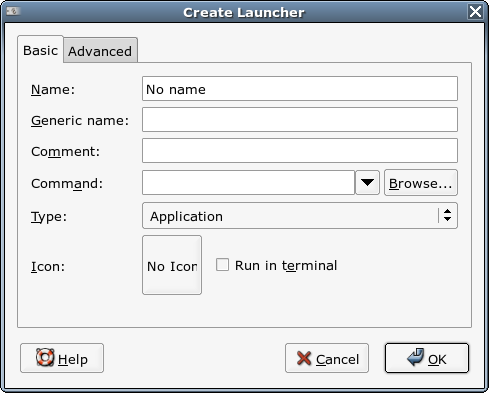
Now
you need to locate the file the system uses to run the program. With a program
called "which" this is made easy.
Open a terminal and type in the
following: (replace "ksnapshot" with the program you're trying to
locate)
linux:/ # which ksnapshot
/opt/kde3/bin/ksnapshot
linux:/ # |
As you can see, the
output of mine is "/opt/kde3/bin/ksnapshot", so in the appropriate space, that's
what I would enter to the launcher.
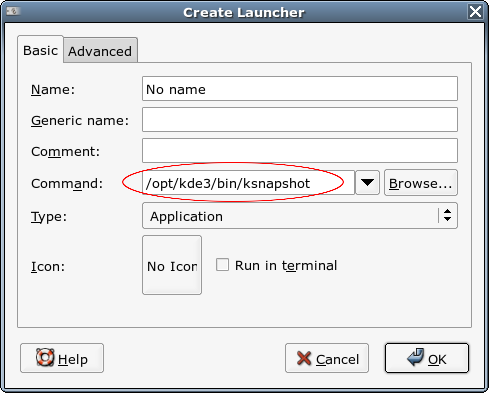
After
that, it's always nice to have the correct icon displayed, so click on the "No
Icon" icon
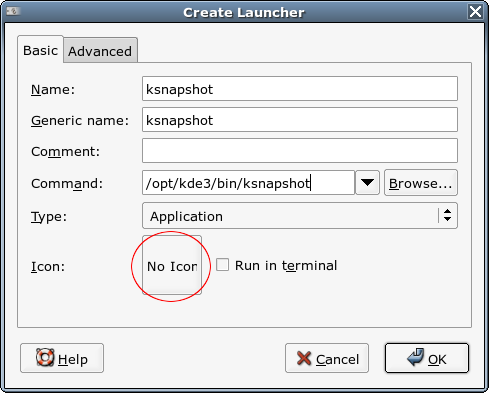
and
it'll bring up a browser window to help you look for the icon. Most likely,
you'll find the appropriate icon in that window. If not, press the Browse
button to search even further.
Most of the icons are found in the
opt/gnome/share/icons or opt/kde3/share/icons directories. After about a minute
of searching, I found mine. It was named "ksnapshot.png", as is displayed
below.

After
that, click "Open" to select the icon, then "Ok" on the Browse Icons window, and
you'll be presented with your new icon in the appropriate box.
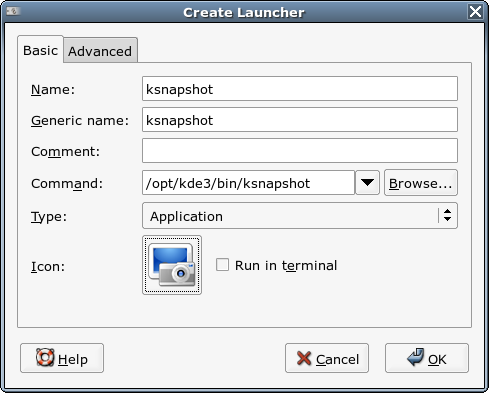
After
that, just click "Ok" and the new icon will appear on your panel.

If
you've done everything correctly, when you click on the icon, the program will
begin.
|





