| Installing RPM Files 
Posted: 9 Feb 2005
If you have downloaded an RPM, it's very simple to install. I'd like to run
through two different ways to do this. I'm going to assume that you have already
downloaded the RPM file.
Installing an RPM in KDE
Let's start with installing an RPM file in KDE. First, browse to where the
RPM is located. For me, this will usually be my desktop. Right-click the RPM
file. From the menu that appears, select ACTIONS, and then INSTALL WITH
YAST:
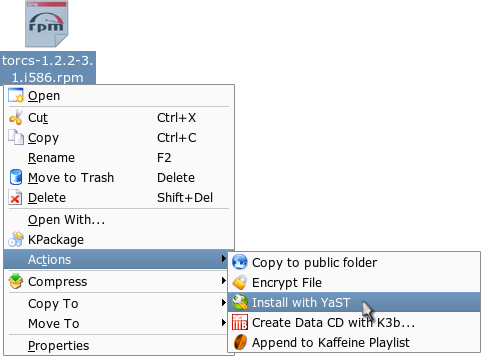
After you do this, a small window appears, asking for the root password. Go
ahead and type that in. When done, click OK:
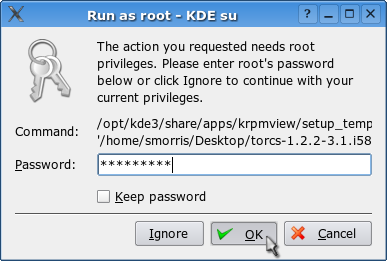
The YAST installation window appears, and installs the RPM:
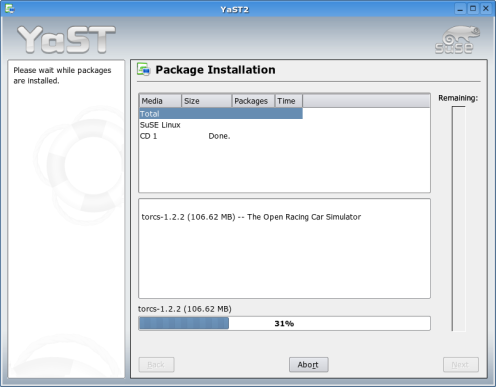
When it's done installing, it writes out the configuration files:
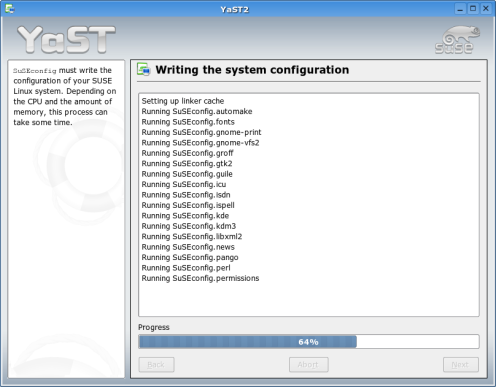
After a bit, the procedure finishes up, and the YAST window closes.
Congratulations, your software is installed.
Installing an RPM From the Commandline
You can use this method in either KDE or Gnome. Drop to a terminal. Change to
where the RPM file is. Run the 'su' command to become superuser. Type in the
root password. Run the 'rpm -i <packagename>' command. This process is
demonstrated below:
[2355][smorris@linux:~]> cd Desktop/
[2355][smorris@linux:~/Desktop]> su
Password:
linux:/home/smorris/Desktop> rpm -i torcs-1.2.2-3.1.i586.rpm
linux:/home/smorris/Desktop> |
Excellent, your software is installed.
Conclusion
These are a couple of quick ways to install an RPM once you've downloaded it.
The first way works only in KDE. The second works in either KDE or Gnome. Both
will get the job done.
| 




