| Changing the Default Browser in Gnome 
6 Jan 2005
In the more recent versions of Gnome, they have introduced the
ability to set a default browser and email client, among other programs. What
the default browser is depends on the Linux distribution you're using.
In
SUSE LINUX 9.2 Professional, the default browser is Mozilla Firefox. Although
this is my personal browser of choice, it might not be someone else's. So, let's
learn how to change it.
First, you've got to figure out which browser you
want to be your default and make sure it's installed.
SUSE LINUX 9.2
Professional with Gnome comes with three browsers by default:
- Mozilla
- Mozilla Firefox
- Epiphany
(If you installed KDE along with Gnome, the Konqueror
browser will also be installed)
Let's assume you want to make Epiphany
your default browser.
Start by following: System -> Control
Center

A
new window will appear. Click on the "File Associations" in the bottom left-hand
corner.

The
window that opens is the one we need to focus on. This is where your computer
associates different file types with the applications that open
them.

Go
ahead and click on the arrow before the "Internet Services" menu
item.
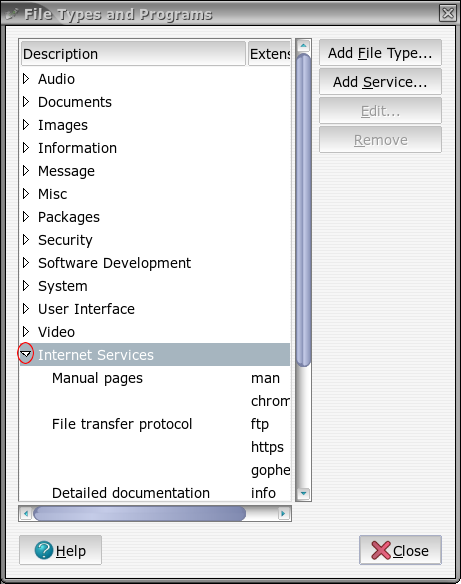
You'll
see an additional list of items below. Find "World Wide Web - http"
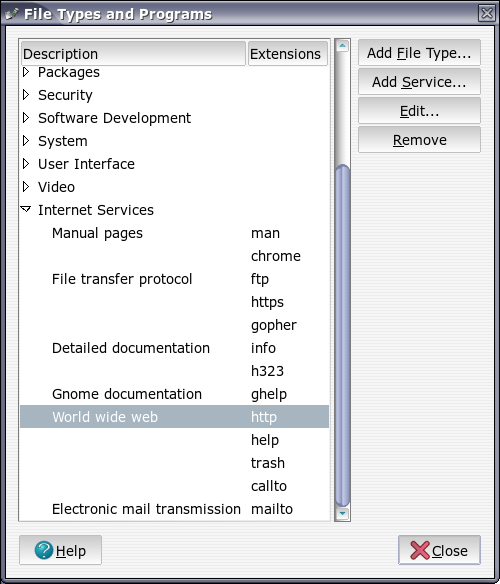
Click
on the "Edit" button on the right side and a new window will appear.
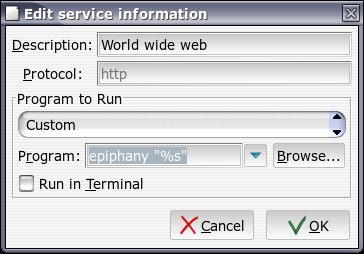
This
contains the actual information of the program related to the "http" protocol.
This is the program that will be opened each time you click on an icon linking
to somewhere on the Internet.
To change which program is run, change the
"Program:" field to contain the name of the program you wish to run. In our case
it should be changed to "epiphany". Always keep the "%s" there. That tells the
program which file to open.
You've just changed your default browser to
Epiphany. As soon as you click "OK", it will be set.
As with almost
everything in Linux, there is no need to reboot to put it in effect.
|





