| The Novell Client for Linux (beta). 
Posted: 24 Jun 2005
Applies to:
Installation
Installation instructions and known issues are contained in the readme that
comes with the product. We will cover a very generic installation just to get
you started, but be aware that the client can be installed via the terminal, red
carpet, or yast.
There are two builds of the Novell Client for Linux that
cover our currently shipping desktops for Novell. One is for Novell Linux
Desktop 9 and the other is for SUSE LINUX Professional 9.3. If you are using a
Novell Linux OS other than this, then you will probably have the best luck using
the Novell Linux Desktop 9 build. We cannot guarantee these builds will work on
any other platform.
After product has been downloaded, please make sure
that your workstation has been prepared. To do so you will need to verify that
the following packages are installed on your desktop.
- kernel-source - Your kernel source must be the same version as your
kernel-default or kernel-smp (depending on whether you have a single or
multiple processors).
- gcc
- make
Reboot your computer if you applied a new
kernel.
Now open a terminal and change to the location where you
extracted the installation. At the root there should be a file called
ncl_install which can be executed by typing ./ncl_install
if you are already in that directory.
At the end of the installation,
verify that the last few lines displayed in the terminal have indicated a
successful install and then close your terminal window.
Reboot your
workstation.
** NOTE ** Now I know that rebooting the workstation is
more of a windows thing, but remember that even though Linux doesn't usually
require a reboot for most things, a new kernel or a kernel change requires this.
This should also be less of an issue when SP2 for NLD comes out.
Screen Shots (just for fun)Novell "N" right click menu.
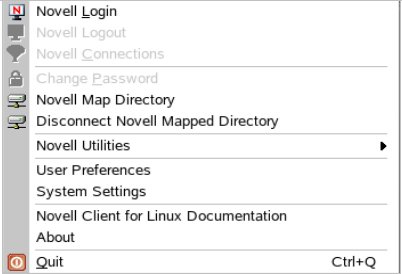
Novell
Client for Linux login
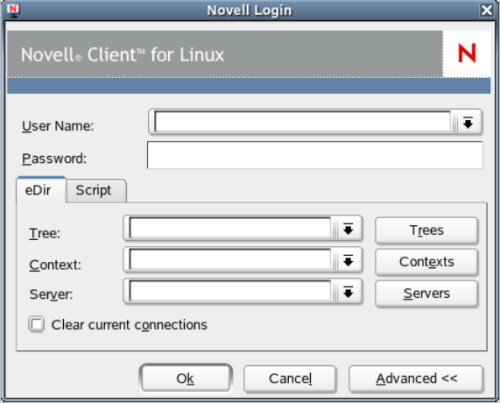
Right
click menu on files and folders reveal Novell properties, purge, and salvage
operation.

|





