| Introduction to Oracle 10g R1 (10.1.0.3) on SUSE LINUX Professional 9.3 
Posted: 15 Apr 2005
Introduction
This paper is designed to help you get started with Oracle 10g on SUSE LINUX
9.3. This will help you to work on latest SUSE OS and latest Oracle Database 10g
from Oracle. Oracle 10g is supported and certified only on SUSE LINUX Enterprise
Server (SLES), but occasionally for development and testing purposes you will
prefer to have it up and running on your desktop for quick access. Instruction
provided here will also work on SUSE LINUX 9.2.
Hardware Requirements
The system must meet the following minimum hardware requirements:
| Requirement |
Minimum Value |
| RAM |
512 MB |
| Swap space |
Approx. twice the size of RAM |
| Disk space in /tmp |
400 MB |
| Disk space for software files |
2.5 GB (2621440 KB) |
| Disk space for database files |
1.2 GB |
Required Software
You need SUSE LINUX 9.3 and Oracle 10g. Also, Novell/SUSE orarun package will
help you to make Oracle pre-Install task simple.
Novell/SUSE
- Novell SUSE LINUX 9.3 (ftp install location: ftp://ftp.suse.com/pub/suse/i386/9.3/)
- orarun : Get latest version from
(http://ftp.novell.com/partners/oracle/sles-9/)
- Novell/SUSE Documents are available here:
http://www.novell.com/documentation/
- For more "Oracle on SUSE" related information visit
http://www.novell.com/oracle.
Oracle
Oracle database 10g R1(10.1.0.3) Software is available for download from
Oracle web site. File name: ship.db.lnx32.cpio.gz.
- URL to Download:
(http://www.oracle.com/technology/software/products/database/oracle10g/htdocs/linuxsoft.html).
- Oracle Documents are available on
http://www.oracle.com/technology/documentation/database10g.html
- Oracle Development Tools:
http://www.oracle.com/tools/index.html
Installation Steps
- Install SUSE LINUX Operating System
Follow the Installation instructions provided in the SUSE LINUX 9.3
installation manual. We will focus on Oracle related component and make sure
you meet Oracle software space requirement.
SUSE LINUX 9.3 with default packages along with "C/C++ Compiler and Tools"
is sufficient for Oracle 10g R1 (10.1.0.3) install. Here is snap-shot from my
system.
Check whether C/C++ compiler is installed. "gcc --version" will show "gcc
(GCC) 3.3.3 (SUSE LINUX)". If gcc is not installed, then use YaST setup tool
to install "C/C++ Compiler and Tools".
- Oracle Install prerequisites
Refer to Oracle installation document for complete list of prerequisites.
Novell/SUSE provides orarun packages to automate most of the Oracle
pre-install task. orarun package is not included in SUSE LINUX 9.3 as this is
for SUSE LINUX Enterprise Server.
Note: orarun is only available on x86. You can use orarun
on other platforms (x86-64), but on these platforms please comment out the
following line from the file "/etc/profile.d/oracle.sh" and
"/etc/init.d/oracle":
#test -d
/lib/i686 && export LD_ASSUME_KERNEL=2.2.5
orarun :
- Install orarun package. It will ask to install dependent packages first.
# rpm -ivh --nodeps
orarun-1.8-109.12.i586.rpm
- Install libaio, libaio-devel and pdksh from SUSE LINUX 9.3 media.
- Please ignore xshared not available conflict reported by YaST. Here is
snap-shot:
- Now orarun package is installed. Please enable newly created
"oracle" user for Oracle 10g installation.
- The account for oracle user is disabled. Enable it, by changing the
shell for the "oracle" user from "/bin/false" to "/bin/bash", either by
using YaST setup tool or by editing the "/etc/passwd" file.
- Set a new password for user "oracle" i.e. "/usr/bin/passwd
oracle".
You can use SUSE setup tool YaST to accomplish above tasks.
/sbin/yast2 -> "security and Users" -> "Edit and create
groups"
(Select users tab and set "System Users" filter to see oracle
user.)
Following are the screen shots of "oracle" user
properties: 
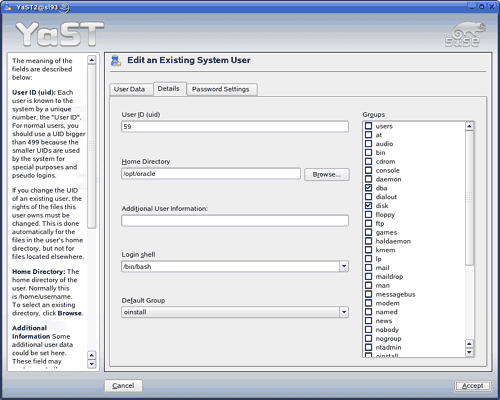
- Now set your Oracle environment variables.
- Change Oracle home directory by editing ORACLE_HOME variable in
"/etc/profile.d/oracle.sh" file.
ORACLE_HOME=$ORACLE_BASE/product/10.1.0/db_1
- Default ORACLE_SID set by orarun install is "mydb". Change it to your
preferred name in "/etc/profile.d/oracle.sh" file.
- Run "/usr/sbin/rcoracle
start" to set kernel parameters. Ignore ORACLE_HOME not set message
as this will get fixed once Oracle 10g is installed.
- Exit from current root user session and login as new "oracle" user.
Following is snap-shot verifying current user.

- Oracle 10g R1 (10.1.0.3) Installation
- Get Oracle 10g R1 (10.1.0.3) Software from oracle web or use your Oracle
Database 10g CD. If you have downloaded SW ( ship.db.lnx32.cpio.gz) then use
gunzip and cpio to extract files:
- gunzip ship.db.lnx32.cpio.gz
- cpio -idmv < ship.db.lnx32.cpio
- Make sure you are logged in as "oracle" user.
You will get following Oracle
Install error If logged as a root:
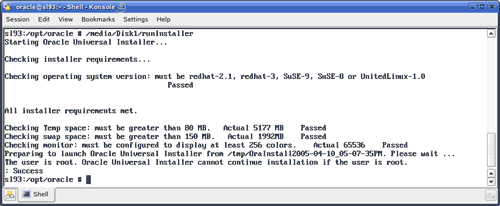
- Run Oracle Universal installer : ./runInstaller
If you are installing from CD mounted as /media/cdrom then "cd /tmp
&& /media/cdrom/runInstaller" will be helpful.
Note: SUSE LINUX 9.3 comes with latest version of
openmotif package. Please ignore openmotif warning and continue with the
installation.
- Installation will walk you through with self explanatory instructions.
Here are screen-shots from simple Oracle 10g Installation:
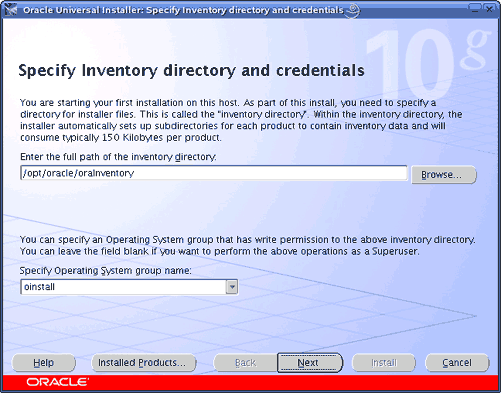


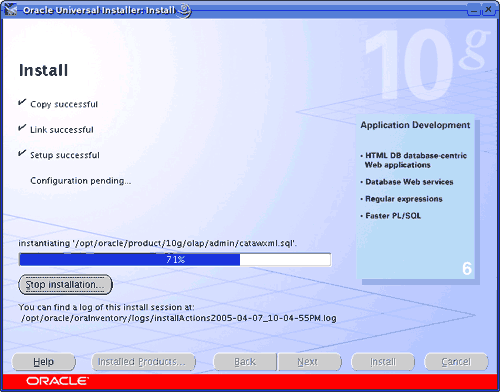


- sqlplus: Startup and Shutdown of the Oracle10g Database
(Manual)
From diagnostic point of view it is very important to check sqlplus is
functioning properly. If not then your installation is having
problems. 
- To startup the database:
sl93$ sqlplus /nolog
SQL> connect / as sysdba
SQL>
startup
- To shutdown the database:
sl93$ sqlplus /nolog
SQL> connect / as sysdba
SQL>
shutdown
Note: "/" connects you to the schema owned
by SYS with the privilege SYSDBA.
- Oracle Database Start at boot time
Set parameter START_ORACLE_DB="yes" in "/etc/sysconfig/oracle" file. You
can edit file "/etc/sysconfig/oracle" manually or use YaST setup tool to
change oracle specific parameters.
"/sbin/yast2->System->/etc/sysconfig Editor
->Productivity->Databases" 
- Edit /etc/oratab entry corresponding to your database to "Y".
- Edit dbstart, dbshut and dbhome scripts to reflect correct location for
ORATAB entry. i.e ORATAB=/etc/oratab
Note: If you are lazy in editing /etc/oratab entries then following will
do:
#ln -s /etc/oratab /var/opt/oracle/oratab
- Create symbolic link to start Apache Server.
#ln -s /usr/lib/libdb.so.3
/usr/lib/libdb.so.2
- Oracle Enterprise Manager
- Start Oracle listener, If it is not already started by "lsnrctl start".
If it fails, then make sure your listener.ora file has proper SID_DESC
entry.
# listener.ora Network Configuration File:
/opt/oracle/product/10gR1/network/admin/listener.ora
# Generated by Oracle configuration tools.
...
(SID_DESC =
(SID_NAME = orcl)
(ORACLE_HOME = /opt/oracle/product/10gR1)
(GLOBAL_NAME = ORCL)
)
....
- If dbconsole Oracle services is not started, then start it
manually by entering following command "emctl start dbconsole".
- Enterprise Manager web interface ( http://localhost:5500/em) to perform
routine database administration and tuning tasks.

Conclusion
This is first step in getting familiar with Oracle Database. Enjoy and don't
forget Oracle 10g is only supported and certified to be used on SUSE LINUX
Enterpriser Server.
|





