20 Jan 2005
KDE
If you're anything like me, one of the first things you notice when you load
up KDE is the bottom main tool-bar. The default settings for it are way too
big!
Let's make it a bit smaller, shall we?
Start by
right-clicking somewhere on the main toolbar (the space where you right-click
has to be empty - like where the red-circle is, for example.)
navigate to
Size and then select which ever setting suits your tastes. KDE defaults
to Large.
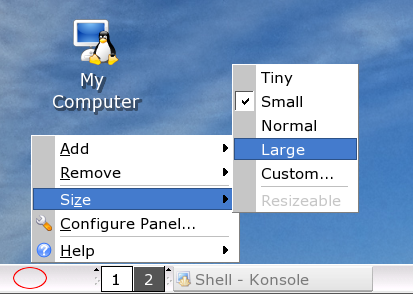
And
we're done! In KDE, that's pretty much it.
GnomeIn Gnome it's a bit different, but not by much. You simply
right-click anywhere on the toolbar you wish to resize. (in the image below, the
area inside the red circle would be a great place to right-click)

And
then click on the properties item.
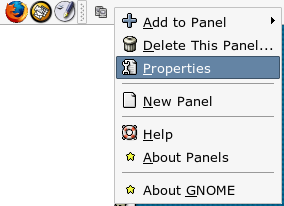
Inside
the properties, there is a size field with a range of 12 to 120. As you
increase or decrease the numbers, you should see the appropriate toolbar
increase or decrease in size.
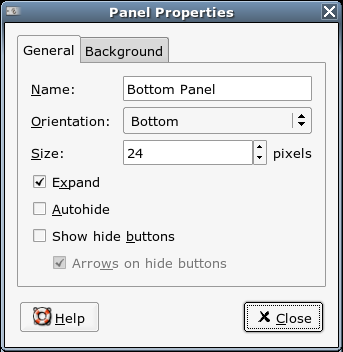
Simply
choose a setting that suits you best, and you're done.
|