Posted: 11 May 2005
Although the user-friendly Novell Linux Desktop interface has most Windows
shortcut keys already programmed, you can assign your own shortcut keys to
customize your desktop. You may want to assign the key Ctrl+F to search
for a file, for instance. Just follow the steps below to assign common shortcut
keys:
- From the top panel, select System -> Personal Settings
- Under Personal, double-click the Shortcuts icon.
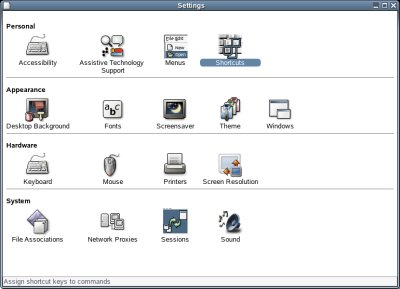
- From this dialog you can set shortcut keys for any of the common actions
listed. For our example, click Search.
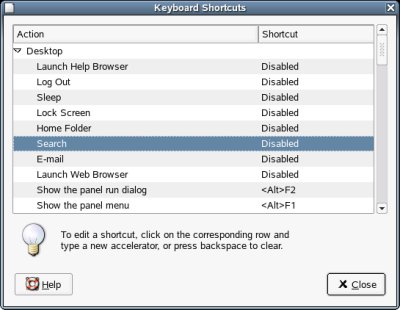
- Click in the shortcut column to change the display to .
- Press the shortcut key you want to assign. For our example, press
Ctrl+F.

- The label will switch to show the new
shortcut key.
- Try your shortcut key to make sure it works.
- Click Close.
- Close the Personal Settings window.
Customizing your shortcut keys for any action you commonly do can
significantly reduce clicking time. You don't have to stop with the most common
Windows keys, you can assign shortcut keys for advanced Novell Linux Desktop
features, too. Try assigning a shortcut key to move a window to another desktop
or duplicate a window on all desktops. Just be careful not to use keys that have
already been assigned!
|