| Gimp -- Closing In on Photoshop... 
6 Jan 2005
Coming from an interest in digital photography, I learned
Photoshop quite well. When I saw the light and started using Linux, I found out
there was no native Photoshop made for Linux. This almost made me turn back,
that is, until I found The Gimp.
The Gimp is a photo manipulation
software package which stands for GNU Image Manipulation Program. When I
found Gimp, I soon realized that with a little bit of elbow grease in learning
how to use it, it could easily replace Photoshop for how I used it.
The
Gimp excels at creating and / or manipulating images for the Internet. If you
are clinging on to windows because of Photoshop, and you use Photoshop for
developing web images, you might want to take a look at The Gimp.
Both
Novell Linux Desktop and SUSE 9.2 Professional come with The Gimp installed and
ready-to-go from the default installation.
Because The Gimp is quite an
extensive piece of software, this article will cover just the initial
configuration, and basic usage.
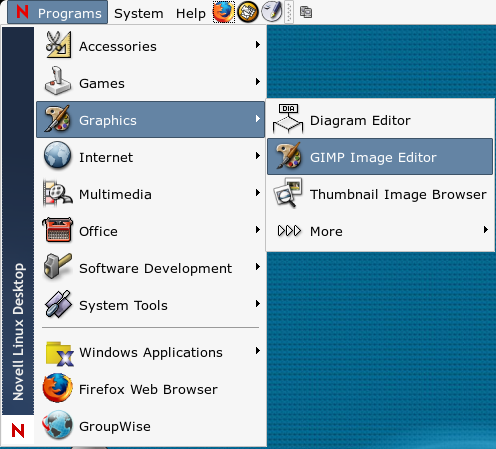
To
start The Gimp, simply follow: Programs -> Graphics -> GIMP Image
Editor
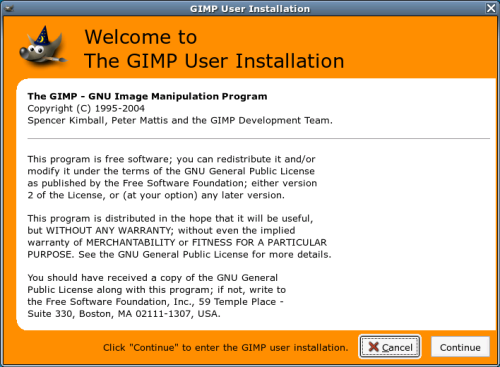
After
that, a window will appear asking you some questions. Most of these are already
configured correctly for most users. Simply click Continue
here.
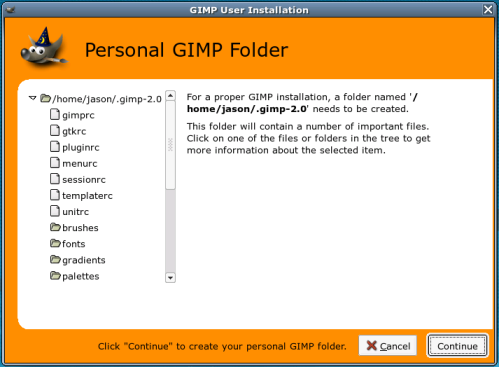
A
new window will appear telling you where Gimp is going to be installed. The
default directory is a good choice. Click continue.
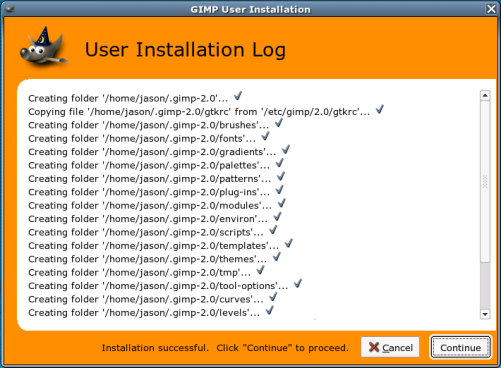
The
next screen is one that will determine how much memory the images you load will
use in RAM. If you're not sure what to do, and you only use The Gimp once in a
while, the default option will probably do you good.
If you're going to
use The Gimp for large images and you're using it on a machine with a lot of
RAM, I'd recommend setting the Tile Cache Size to 1/4 of your total system RAM.
(e.g. If you have 1000 Megs of RAM, set this to 250 MegaBytes and you
should be fine)
For a more thorough explanation of the Tile Cache
setting, click here
You should also set the Swap Folder to a
directory with plenty of space. Usually the default setting is good
enough.
When you're done, click Continue

Next
comes the monitor resolution screen. Monitor Resolution is the ratio of pixels,
horizontally and vertically, to inches. If you're planning on doing web work,
this shouldn't matter too much. If you plan on printing, this portion of the
installation is very important. If you are printing, de-select the 'Get
Resolution from windowing system' and click the "Calibrate" button. Follow the
instructions on the ensuing screen.
If you're using Gimp for web work,
simply press Continue.
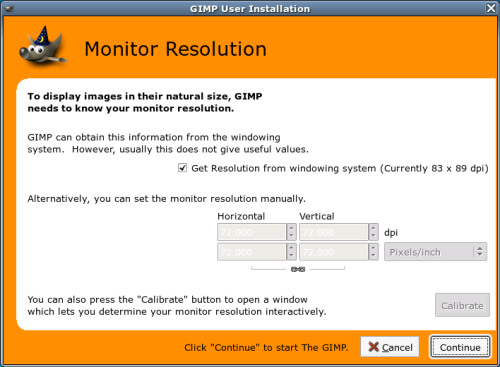
Upon
clicking Continue, you'll see the flashy Gimp splash screen while Gimp is
loading up.
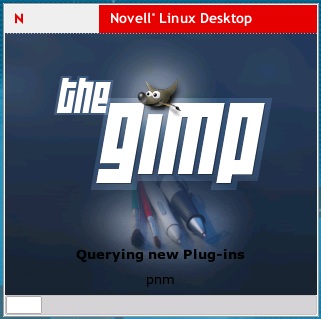
When
it's done, you'll be presented with three panels as are shown below.
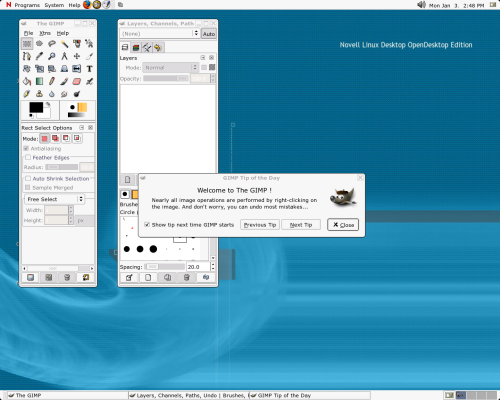
- The Gimp Toolbar
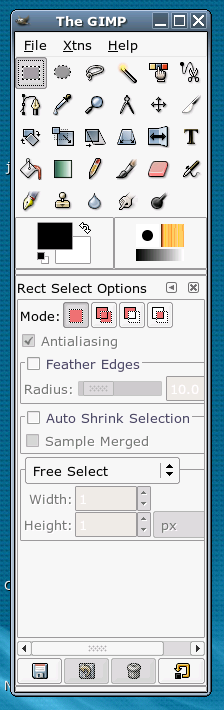
- The Layer / Brush / Path bar

- The ever-so-helpful Gimp Hints.
Before you delete the window
containing the gimp-hints, it'd probably be a very good idea to at least scan
over what it says to make sure you know what it's talking about. The Gimp-hint
window contains tips telling you things that are very useful but not easy to
learn by experimenting, so they are worth paying attention to. If you find it
too distracting to look at them each time you start, you can disable them. They
are also available at any time by using the menu command Help ->
Tips.
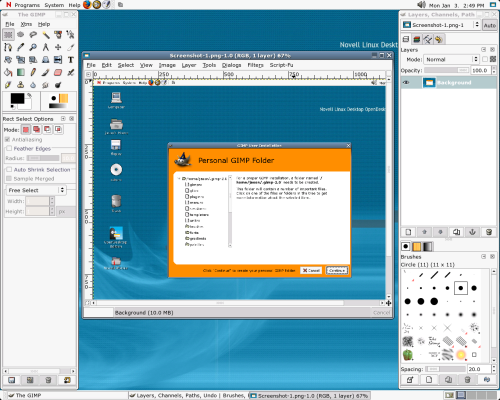
One
of the first things I noticed about Gimp when I was converting from Photoshop,
was the lack of menu items. When I clicked on the Gimp Toolbar ->
File, I was presented with almost no options at all. In Gimp, you can access
all of the features by simply right-clicking on the image you're working on.
When you do so, you'll be presented with a menu with a lot more options. Most of
them look like ones you would see in Photoshop.
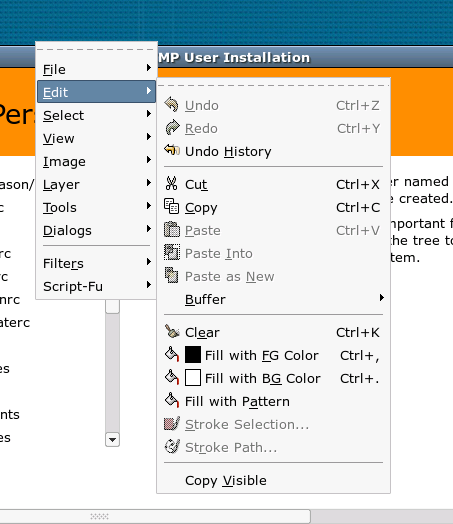
And
that's about it for the scope of this article. It would take thousands of pages
to document each and every feature Gimp has to offer, so be patient while you
learn it. Once you get the hang of it, you'll wonder why you ever used anything
else to manipulate your images.
Kudos to The Gimp crew for their
wonderful product. If you would like to donate to The Gimp, click here for more info.
|





